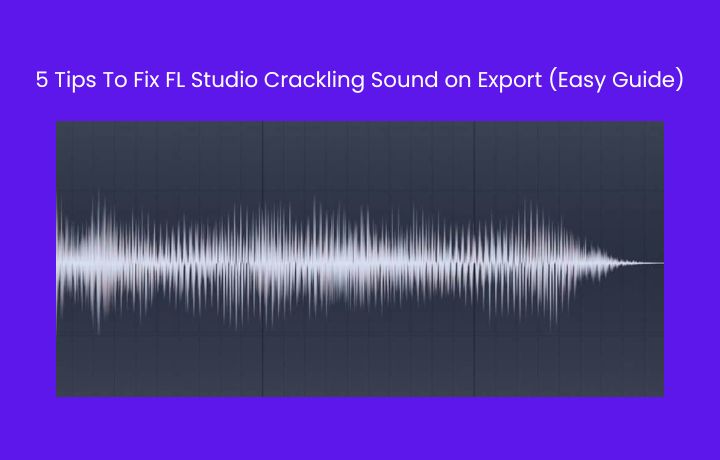FL Studio is making a crackling sound in your final export or render, which is one of the most challenging issues faced by producers. Sometimes you are able to figure out the ways to fix it. However, most producers become frustrated and abandon their projects in an unfinished state.
The problem of crackling sound, popping sound, or other types of sounds can take place due to various issues. It could be due to your sound interface, processors, plugins, sample/loops, and more. One must try multiple things in order to get their project to sound smooth after export or in the DAW itself.
Here are some ways that can help you get rid of those crackling, popping, scratching, and other sounds in FL Studio when exporting.
1. Export Settings
Export settings play a huge role in getting your audio rendered in the right format. The higher quality of rendering helps you get rid of the unnatural sound and also helps you listen to everything better.
Always use the highest export setting that is industry standard. The format can be chosen as per your liking wav, mp3, ogg more, doesn’t matter as long the audio is high quality/bit-rate.
Some important tips for high-quality export/rendering in FL Studio:
- Choose the right audio format
- Select the highest bitrate
- Resampling should be at 512-point since
- Enable – HQ for all plugins, Disable maximum polyphony, Dithering on
- Also, trim the PDC delay
2. Driver & Buffer Settings
Driver and buffer settings play an important role in making your project sound better inside FL Studio and also play a huge role when the audio is rendered. It can prevent all those clicks, pops or stuttering sounds that you want to get rid of.
The best option is to select FL Studio Asio driver. Though, if you use your normal interface driver make sure to increase the Buffer Lenth because it fixes those unnatural sounds.
Important tips related to driver and buffer settings:
- Select the right audio drive
- Prefer FL Studio Asio driver in most cases
- Increase the buffer length
- Avoid sample rates above 48,000 Hz (48 kHz) such as 96 or 192 kHz
3. Check The Playlist
Sometimes your playlist contains some samples/loops which are trimmed and used at multiple places and it can also cause some crackling sounds in your mix. So make sure to check your playlist for short sounds that interfere with your sound and could cause crackling and popping sounds.
4. Limiter Settings
Limiter could often cause a problem of crackling and popping. When we push the limiter extremely it kind of sounds distorting or sometimes due to some technical issues some limiters and maximizers.
Also, playing with the attack and release settings of the limiters/maximizers can get rid of the limiter-induced crackling sound. A fast release can trigger those cracking sounds and vice versa.
5. Plugin Issues
VST plugins that are incompatible with FL Studio could often produce popping and crackling sounds. Also, 32Bit- 64Bit bridging could cause crashing and inconsistency in sound. RAM spikes from plugin errors can also cause cracking and popping sounds.
Also, there are some fixes you can do in order to get rid of VST-related issues:
- Update to new version of plugins
- Avoid bridging plugins
- Try swapping between VST2 & VST3